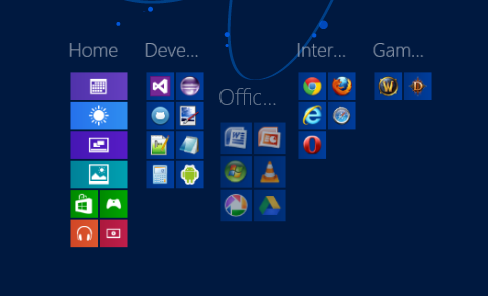Organising the app groups on your start screen
Published
Being a someone that is a little OCD about organisation, I was a little disappointed when I couldn’t immediately figure out how to name the Windows 8 app groups on my new start screen. You can do it, it just may not be immediately obvious for everyone.
Here are the steps:
-
You need to zoom out first, you can do this using the standard zoom out shortcut (ctrl+mouse wheel down) or by clicking on the little dash button in the bottom-right corner of the screen.
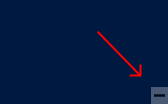
-
Right-click on the group you wish to name and hit the ‘Name group’ button in the context menu along the bottom of the screen
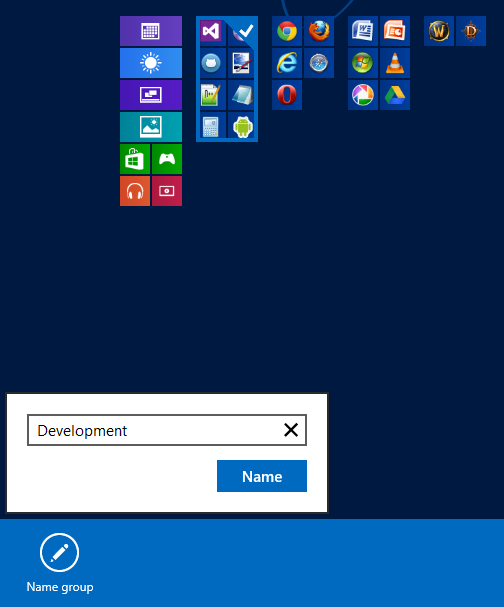
While in this zoomed out state you can also organise the groups by dragging and dropping